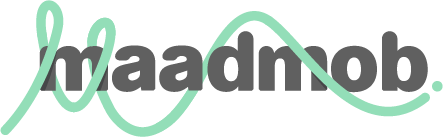(this article was originally published on my blog, in 2006. I’ve re-published it here as there are still a lot of links to it)
Taking a content inventory
I’ve spent much of the past 2 weeks working on a content inventory. As a technique, it is pretty straightforward and well documented (if you’re not familiar, read: Doing a Content Inventory or any of my other posts in this category).
But I’ve done this many times and have some extra tips.
Why am I doing a content inventory?
You take a content inventory because, before redesigning a website or intranet, you need to know what you have. This is especially important if you will be migrating your content to a new structure or new CMS – at some point you need to know every single content element.
Even if you aren’t doing a big migration, an important step in a redesign project is gaining a deep understanding of the content – not only
Taking an inventory tells you what you have, and if you do it well, will also put you on the path where you have a good understanding of the content.
Can’t I get a tool to do this?
If you are using a content management system, you should be able to get it to produce a list of what you have. It may even give you some of the structure. If you don’t have a content management system, a tool like Xenu Link Sleuth can run through your site and tell you what you have.
Lou asked about tools a while back and there are some good responses on this post: Applications to Aid in Content Inventories?
What do I do with the listing
A listing of everything you have is great, but you will still need to do much work manually. Although it is incredibly tedious to look at every page and follow every link, it gives a great insight into the content.
I have done it both ways. As a consultant, I’d often get the client to produce the inventory and I would then look through it. As a contractor, I have done a manual inventory once, and a semi-manual (starting with a listing from the CMS or Xenu) every other time.
I swear, I never again want someone else to give me a finished inventory. The difference in my understanding of the content is amazing. When looking at someone else’s inventory, I get an understanding of the surface attributes of the content. With my own inventory, I gain a deep understanding of the content.
To design a truly effective content-rich site, I need this deep understanding. Having designed many sites, I can tell the difference in the quality of my outcomes. A good outcome depends on good inputs, and one of the best inputs is a good, manual inventory.
But I don’t have time to click through every page
You will regain the time easily. While you do the inventory, don’t do it mindlessly. Think about what you are finding, and make rough notes about interesting observations as you go.
After conducting a manual inventory, content analysis is much easier, as is identifying content relationships. You can produce a better high-level structure faster and it will be closer to the end result. You will also have a better understanding of the domain, which is incredibly helpful when discussing ideas with subject matter experts.
I have a big ugly spreadsheet – how do I read it?
One of the most important aspects of an inventory is that it shows relationships. If your site is a hierarchy, make sure the hierarchy is reflected in the sheet – look at the numbering system and indenting in the article listed above. This makes it much easier to understand what you have.
Ouch!
Doing a manual inventory hurts. On the first few days of any project, I end up with sore wrists and neck from sitting still too long and copying and pasting too much. Yes, I know I shouldn’t do this, but there is something compelling about watching the inventory build and I don’t stop as often as I should.
Some tips for reducing the risk:
- Using 2 monitors allows you to look at the site on one and the spreadsheet on the other. It will save you masses of mouse-clicks swapping between the two
- I have a split, ergonomic keyboard with browser back and forward buttons beneath the space bar. This too saves a lot of mouse clicks (if you don’t have one of these, and I do highly recommend them anyway, you can use the backspace key in most browsers instead of the back button)
- Use standard keyboard shortcuts for copy & paste
- Stop, stretch and walk around the block
OK, I’m done, now what?
In a redesign project, you will return to your inventory a lot.
Before starting to analyse the content (which I may write about in a few weeks), I highlight key pages – those that have a lot of inward links, are frequently used, are linked directly from key pages or are otherwise particularly important. I sometimes highlight topics or document types with colour to more easily spot them.
I later use the inventory to mark progress – either in the analysis, mapping to a new structure or migration.